With the "Keyword filtering" feature you can show or hide feed items based on feed URL, title and description. You can build rules and every feed items will be filtered based on those rules.
This is useful if you want to display only specific feed items on your website. This feature is available for both Widget and for Shortcodes.
Filtering in Widget
To configure filters in widget, please find the steps below.
- Navigate to
Widgetspage and add/edit Super RSS Reader widget to your sidebar. - Select the
Super RSS Reader->Filtertab. - Select the type of filtering to happen under "Filter type" field.
No filtering– No filters are appliesShow items based on filter– Only feed items which match the rules are displayed.Hide items based on filter– Only feed items which does not match the rules are displayed.
- Click
View/edit filter rulesto open the rules editor. See below for more information on building rules.
Filtering in Shortcode
To apply filters in Shortcode, the rules must be created first. To create rules, please follow the steps below.
You can create multiple keyword filtering rules to use in shortcodes.
- Go to
Settings->Super RSS Reader - PRO. - Click
Generate keyword filters - Under the
Keyword filterssection, add a new keyword filter. - Enter a name for the filter rules for identification. This name is used in the Shortcode.
- Click
Edit filterto open the rules editor. See below for more information on building rules.
Setting the filter rules to a Shortcode
After creating filter rules they can be applied to a shortcode using the below shortcode parameters.
filter_type– The type of filtering to happenfilter_name– The name of the keyword filter which was created in previous section.
Example
[srr_feed urls="https://feeds.feedburner.com/Makeuseof" filter_type="show", filter_name="onlyandroid"]Here "onlyandroid" is the name of the keyword filter created. It has rules to filter feed items.
Building keyword filter rules.
The keyword filter rules are built/edited in the "Keyword filter" popup editor.
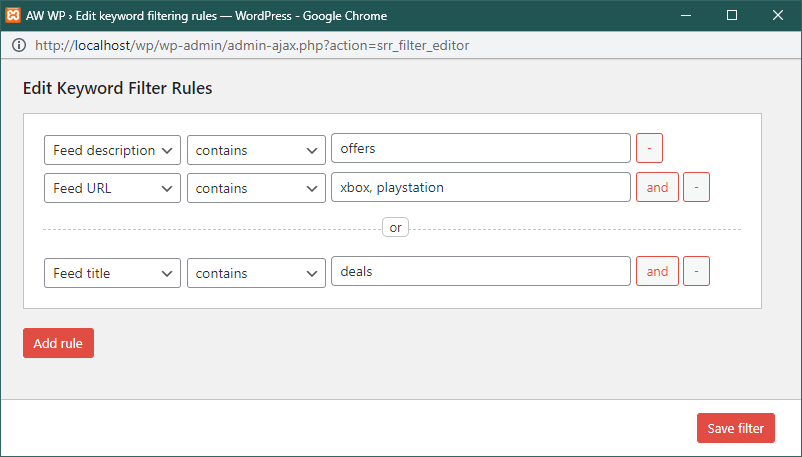
In this editor,
- Click
Add ruleto add different rules - Click
andto add more conditions to the rule(s) - Click
-to delete a rule.
A rule contains 3 fields.
- Type of rule – Feed title, description, item URL, feed URL. This decides the feed item property where the keywords will be searched.
- Operator – contains/does not contain.
- Keyword – Enter the keyword you want to search separated by comma. The keywords are case insensitive.
Click Save filter to save the rules which are built.
In the above screenshot, there are two rules created. Feed items will be show/hidden if any one of them is met.
- Rule 1 – If the feed items has the description
offersand the feed URL contains the wordsxboxorplaystation - Rule 2 – If the feed title contains the word
deals
The type of filtering to happen i.e show/hide is decided on the Widget’s Filter type settings or filter_type parameter in case of Shortcodes.