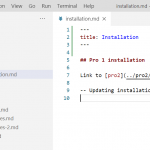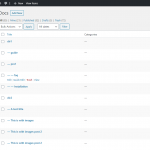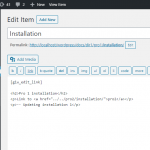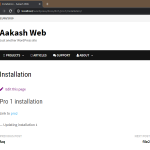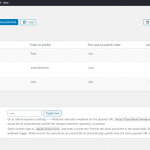Git it Write is a WordPress plugin which allows to publish the markdown files present in a Github repository to your WordPress site. So with this plugin, whenever the files are added, updated in the repository the WordPress post will be added, updated accordingly.
WordPress homepage DocumentationThis plugin is inspired from static site generators like Jekyll, Next.js, Gatsby.js on how content is written is markdown. This is a similar idea for WordPress where markdown data is parsed from Github and published as posts.
👓 Live example: Source github repository (/docs/ folder) to Posts published
This allows people to collaborate with the post, share edits and suggestions in Github which when pulled the WordPress post will be updated automatically.
If a repository has files in the below structure,
docs\
guide\
introduction.md
getting-started.md
help\
faq.md
Then below posts will be created like below (if permalinks are configured and the post type supports "hierarchy" i.e creating posts level by level (example: pages))
https://example.com/docs/guide/introduction/
https://example.com/docs/guide/getting-started/
https://example.com/help/faq/
🎲 What is the use of this plugin ?
- Publish posts using the files in your Github repository.
- Write your posts in Markdown format.
- Write your posts on your desktop application (Notepad++, Sublime Text, Visual studio code).
- Collaborate, involve communities on the files in Github and publish them on WordPress.
- All the advantages of Git and it's version management system.
🚀 Some use cases
- Can be used for documentation posts, FAQs, Wikis etc.
- Write blog posts.
- Any articles which may need community involvement.
✨ Features
- Markdown will be processed and post will be published as HTML.
- Images used in the source file will be uploaded to WordPress.
- Relative links are supported.
- Set post properties like post status, title, order, category, tags etc, in the source file itself.
- Webhook support (whenever repository is changed, it updates the plugin to pull the latest changes and publish the posts)
- Add multiple repositories.
- Publish to any post type.
- Posts are published in hierarchial manner if they are under folders. Example: a file
dir1/hello.mdwill be posted asdir1/hello/in WordPress if the post type supports hierarchy. - Support for post metadata like setting tags, categories, custom fields.
Screenshots
ℹ Note
- Only Markdown files will be pulled and published right now
- Posts won't be deleted when it's source file is deleted on Github.
- It is preferred to have a permalink structure.
- It is preferred to select a post type which supports hierarchy.
- Images have to present only in
_imagesfolder in the repository root. Markdown files have to relatively use them in the file.
🥗 Recommendation
It is recommended that a permalink structure is enabled in the WordPress site so that, if you have file under docs\reference\my-post.md then a post is published like https://example.com/docs/reference/my-post/. This will be the result when post type has hierarchy support. They will be posted level by level for every folder in the repository. The folder's post will be taken from the index.md file if exists under that folder.
🏃♂️ Using the plugin
- Have a Github repository where all the source files (markdown files) are maintained (organized in folders if needed the exact structure)
- In the plugin settings page, click add a new repository.
- Enter the details of the repository to pull the posts from and under what post type to publish them.
- Save the settings
- Click "Pull the posts" and then "Pull only" changes. This will publish posts for all the markdown files.
- To automatically update posts whenever repository is updated, configure webhook as mentioned in the settings page.
Download
Git It Write is free to download and use. It is hosted on WordPress.org. You can get the plugin easily on your website using the WordPress admin dashboard. Navigate to Plugins > Add New, search for Git It Write, locate the plugin, click "Install now" and then activate the plugin. You can find more information about managing WordPress plugins here.
You can also install the plugin by downloading the plugin and uploading it to Plugins > Add New > Upload Plugin in your WordPress admin dashboard.